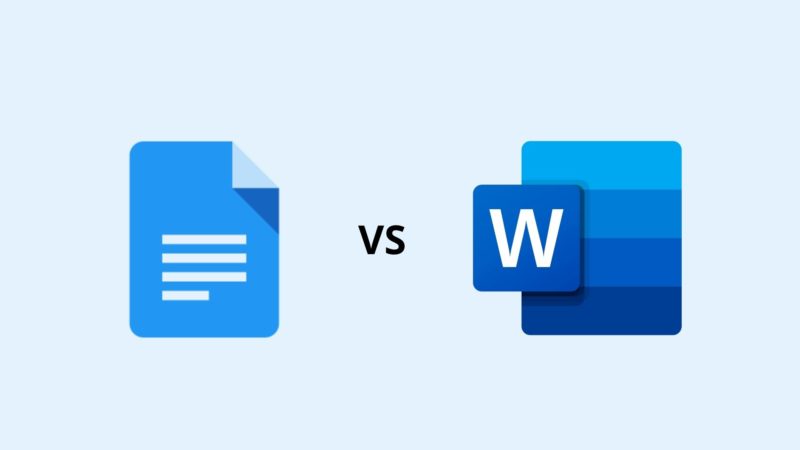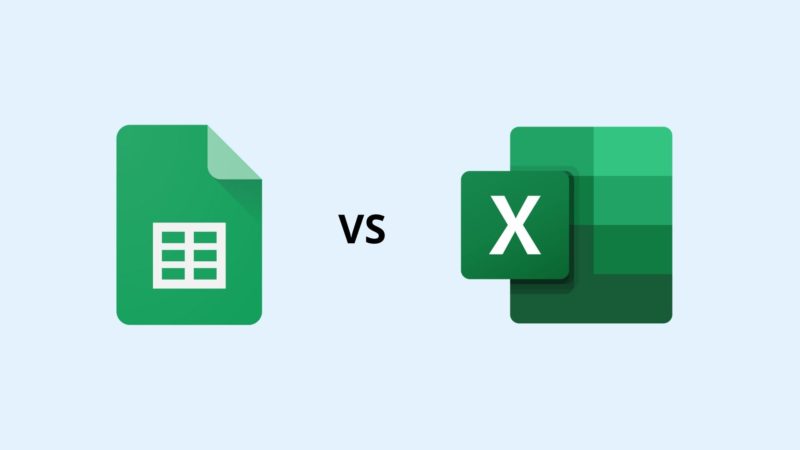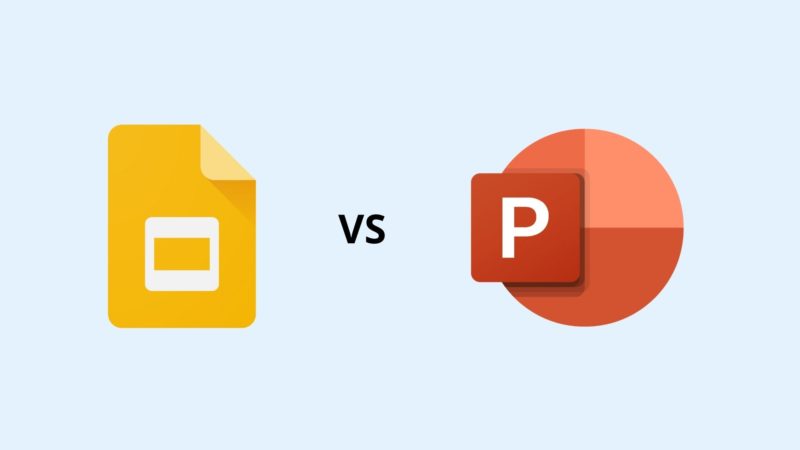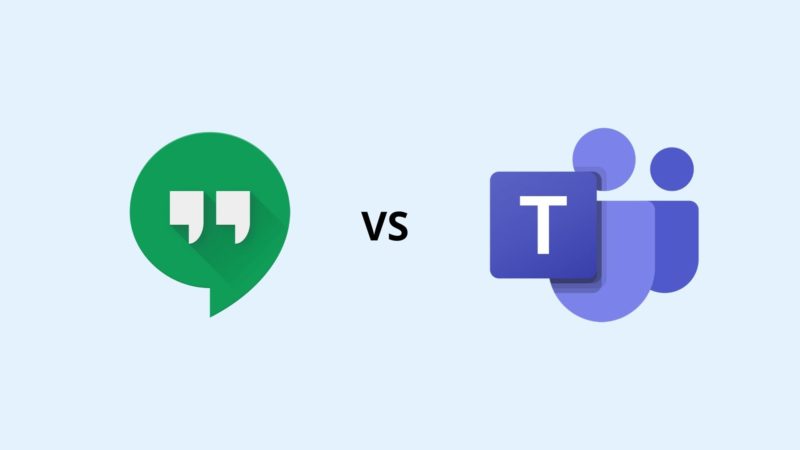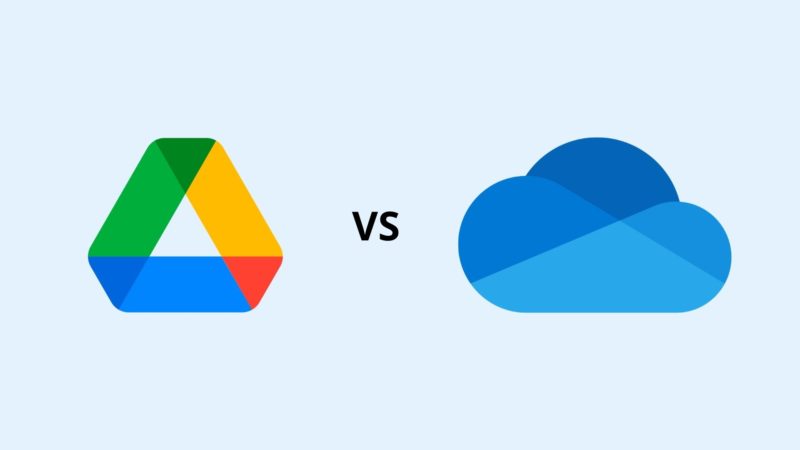Google Workspace vs Microsoft 365: Features, Pricing, Storage and Security
The debate continues. Do you choose Google Workspace or Microsoft 365 as your office suite?
We’ve talked about the benefits of migrating from Microsoft 365 to Google Workspace, and we even explored the option of using them both for different needs. Now it’s time to actually put them head to head and dissect their functionalities and characteristics.
While we have started our Google Workspace vs Microsoft 365 series as a way to share our clients’ experience with migrating from on premise Microsoft to the cloud and Google, there is no need to view Google as be-all and end-all. Microsoft 365 has its familiar appeal and can be a perfectly suitable solution for some businesses.
To make the informed decision about which suite works best for your business, we will leave the final verdict of who wins this battle to you. Before then, let’s get more familiar with Google Workspace and Microsoft 365 offering:
Pricing
Pricing is often the first thing on your mind when deciding the right office suite for your small business. Startups and young companies often operate under a strict budget so getting the best bang for your buck is crucial. Google Workspace and Microsoft 365 offer different pricing plans, so let’s take a look what would be the best plan for you:
Google Workspace pricing plans
Google is keeping it true with straightforwardness with the four businesses plans. Business Starter, Business Standard and Business Plus plans can be used for a maximum of 300 users while there are no limits on the Enterprise plan. Every plan includes access to all of Google’s apps: Docs, Sheets, Slides, Gmail, Drive, Meet, Calendar, Keep, Sites, Forms, Chat and Currents. The most palpable differences between Google’s plans are in cloud storage capacity and security.
Microsoft 365 pricing plans
Microsoft 365 does complicate it a bit with their pricing and offers plans for both (small) businesses and enterprises (and education, non-profit, and other numerous sub-categories). The Microsoft 365 Business plans also have a limit of 300 users. Just like with Google, all Microsoft plans include their app suite and you get the installable versions with each but the Business Basic which only gives you access to the mobile versions. When it comes to their cloud services (Teams, Exchange, OneDrive and SharePoint), they are included in all plans except Microsoft Apps.
Battle of the Apps
The interesting fact is that when it comes to business and productivity tools in Workspace vs 365, it’s mostly about preference. Some people just wouldn’t give up their Google Docs, and some can’t imagine creating a spreadsheet without Excel. There are of course functionality, ease-of-use and collaboration differences that we will highlight for each tool.
Google Docs vs Microsoft Word
When it comes to word processing tools, we have Docs on Google’s side and Word on Microsoft’s and it can be a tough choice between the two. To determine which one your business would be better off with, it’s important to figure out if collaboration and user friendliness are something that is crucial for your team or you need advanced document creation.
Google Docs is just so easy — go into suggestion mode and edit a document, share it with people in your team, or externally. Just about any type of document collaboration is made that much easier with Docs. Not to mention the autosave feature that will save you headaches from lost documents. For offline collaboration, Word would appear as the better option, but for many small businesses, having all files directly in your cloud, ready for access is the more common route they take. In case of needing non-live collaboration, Docs also offers offline mode, so it’s catching up to Word in that sense.
Now, when it comes to advanced editing and document creation features, Word is the better option. You have the option to choose from nearly 50 different report templates, brochures, resumes for almost any kind of document you need to create. The same is with charts, tables and styles for embedding into documents.
Google Sheets vs Microsoft Excel
Just as with Google Docs and Microsoft Word, the choice between Sheets and Excel comes down to what your company needs more: advanced spreadsheet functions or collaboration and simplicity.
We mentioned in our previous post on using Workspace and 365 in conjunction that it’s a common practice to have accounting and HR, those that work on more spreadsheets alone, and need different templates and charts for their documents, to use Microsoft Excel. The wide selection of templates, different chart types (and subtypes!) and built-in formulas and functions make Excel superior for more serious data analysis and visualization.
But, just as with Docs, Google Sheets just beats Excel when it comes to real-time collaboration. Collaboration tools are built into Sheets making it natural and easy to use, while with Excel it can sometimes feel unintuitive. The same is with editing and sharing — Sheets is just better for it.
Google Slides vs Microsoft PowerPoint
Continuing with the trend of what your company puts more value in, the difference between PowerPoint and Google Slides comes down to whether collaboration is your king or is it powerful and serious presentation features.
Some of the key features for Google Slides include the ability to actually save them as PowerPoint files and share with collaborators that use Microsoft, the autosave feature, 26 templates, embedding videos, images, animations, etc.
Microsoft PowerPoint has most of the features as Slides and the main features include 19 templates, access to the program via desktop software, and innovative features such as Rehearse Timings which times how long each slide will take. Many features that were long hailed as advantages of PowerPoint such as Broadcast Live and Presenter View have gotten their equivalents in Slides.
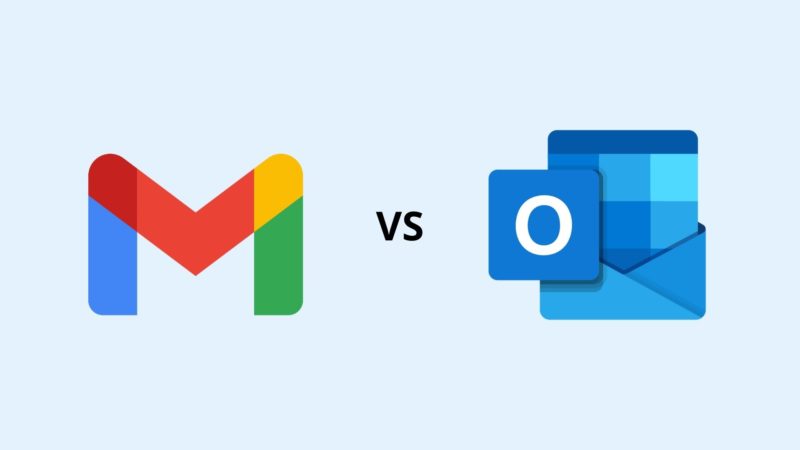
Google Gmail vs Microsoft Outlook
Gmail vs Outlook is a tough one as people do tend to get more personal with their email apps.
Interface of the mailbox differs quite a bit between Gmail and Outlook. Gmail boasts a much neater and user-friendly interface by default, whereas Outlook would need some tweaking to declutter their default interface. Composing, responding and organizing emails in Gmail is intuitive and offers nifty features to make you work quick: suggested phrasing (a perfect email autocomplete that just gets it right every time) and a reminder for possibly forgotten emails.
And just as with other tools and apps in this Workspace vs 365 battle, Outlook comes equipped with elaborate features. What makes Outlook stand out is their feature to first see and respond to most important emails, easier visibility over long email threads and built in contacts and calendar.
Google Hangouts vs. Microsoft Teams
Thought of as the collaborative hub of your team, Google Hangouts and Microsoft Teams give a completely different experience. Hangouts previews all the document sharing, online meetings, individual and group chats in a very clean interface. All of the options you want to do from the main interface can be easily accessed with just a click of a button.
Microsoft Teams on the other hand has an added advantage when it comes to actual team and chat functions, making it easy to communicate between individual users and different departments. It does shine the most in a Microsoft- and Windows-heavy environment. It has advanced online meeting, web and video conferencing features and options that might seem superior to Google’s Meet and Chat, but when talking purely video conferencing — Meet is more widely used and preferred for startups and small businesses.
And how can a collaborative hub even exist without a social network? Currents in Google Workspace and Yammer in Microsoft 365 act as internal social networking apps although we won’t be focusing too much on them this time.
Google Drive vs. Microsoft OneDrive
We talked about cloud storage availability when discussing pricing plans for both Google Workspace and Microsoft 365, so now let’s focus more on Drive and OneDrive.
Both Google Drive and Microsoft OneDrive work similarly when it comes to storing and sharing documents and files. Another similarity is that they are both directly integrated with their business and productivity apps and with both, files can be accessed on any device. The differentiator is that in Google Workspace, as everything, files in Drive are in the cloud by default and can be stored locally, and in OneDrive, the files are on each device and in the cloud as it features a desktop version and a web app.
A free SharePoint service offered by Microsoft called SharePoint Online adds features to storage and sharing, managing and organizing files and other information. An almost equivalent, Team Drives in Google Drive are folders that can be shared and managed by a team, allowing easy access to shared documents, images and other files.
Additional apps and tools in Google Workspace and Microsoft 365
While extra apps and tools offered in both suites offer no cutting-edge or surprising capabilities, they can help you determine which solution would be better suited for your business as there might be some that are part of your everyday operations.
Google Forms is one of the most used “extras” when it comes to Workspace. It’s pretty simple — you can create forms for different purposes such as collecting employee feedback, time-off requests, client feedback, order form, etc. Google Sites is another interesting tool that lets you create team websites for individuals projects. Google Keep is their note app which is simple and does exactly what it needs to do. There is also AppMaker that offers a no-code development platform. Keeping to its simplicity, Google doesn’t overdo it with their extra apps.
Microsoft 365 gets more complex with its offering. OneNote is a very useful and more sophisticated note app, Microsoft Forms lets you create surveys, polls and quizzes and PowerApps is their equivalent to AppMaker. Next we have Access, used to build business applications for non-developers, although it requires some coding in contrast to PowerApps. Other features include MyAnalytics, Delve, Stream, Sway and Kiazala, and with all of them combined, it can get a bit overwhelming, while they are more advanced and sophisticated than those from Workspace.
Security and privacy
Choosing an office suite with the right productivity tools and amount of cloud storage is important, but security and privacy should never be an afterthought. Both Google and Microsoft take security seriously and offer a range of security controls, standards and follow relevant compliance certifications.
For Google Workspace, admins have the ability to set custom rules and protect emails from phishing, malware and spoofing. When it comes to user authentication security, Google uses two-factor authentication and detection of suspicious logins to notify admin. It also allows administrators with the option of asking users to use strong passwords and enforce other password policies.
Access can also be managed using granular access control for SAML applications, including user, location, device security and IP address reducing the chances of unauthorized access. Data Loss Prevention (DLP) adds to data protection by giving you the ability to select which data is sensitive and needs to be protected, and how to protect it. Another step in data protection is Google Vault that allows for creation of retention rules and control access and actions.
Microsoft on the other hand, appears to come equipped with stronger security features and controls which are available to more pricing plans, in contrast to Google where the more advanced security is available only to higher plans. One more point here goes to Microsoft as they employ multi-factor authentication to reduce the risk of unauthorized access. For email security, Outlook offers advanced protection for links in incoming emails and Microsoft Defender uses AI to reduce spam and phishing emails.
Sensitive and important data is classified and protected with Sensitivity Labels solution for files that are outside of the control of the organizations, common for documents and emails. Microsoft 365 also has a DLP solution to automatically identify, monitor, and protect users’ sensitive information.
Support
We would all love to never even think about using support for our office suite as we expect it to work smoothly and without hiccups. It is the place where everything happens. But, we don’t live in an ideal world, and issues can arise.
Google Workspace offers 24/7 support via chat, email and phone for administrators, a searchable help center and forums and YouTube videos that make it easy to accomplish any task and do some light troubleshooting.
Microsoft 365 too has 27/7 support over phone, email and chat for their administrators. There is also a help center targeted for both small businesses and enterprises and a training center that provides educational videos for both admins and users. And just as Google Workspace, it also has numerous forums with other users ready to help.
Google Workspace vs Microsoft 365: Who do you choose?
With better understanding of each feature and element of both office suites — Google Workspace and Microsoft 365, making an informed decision for your small business is that much easier. While we are big Google Workspace and in general cloud fans as we have seen the benefits are clients have experienced with moving their infrastructure to the cloud, Microsoft 365 is a better choice for businesses that value having it all on-premises and just looking for advanced functionalities, with not a lot of regard to simplicity.
If you are still unsure what office suite is a better fit for your small business, contact us and we will help you discover which solution lines up with your business goals, budget, and IT needs.